1. Upon confirmation of the expert work order and acceptance of the framework agreement, the system will issue an ‘Evaluation’ task [1]. The task page will now display the final, accepted version of the work order [2] instead of the initial preview.
2. In the SISTA system, you can access your ‘Evaluation’ task either directly from the task by clicking the ‘Prepare assessment'[3] or ‘Resolve task’ [4] button.
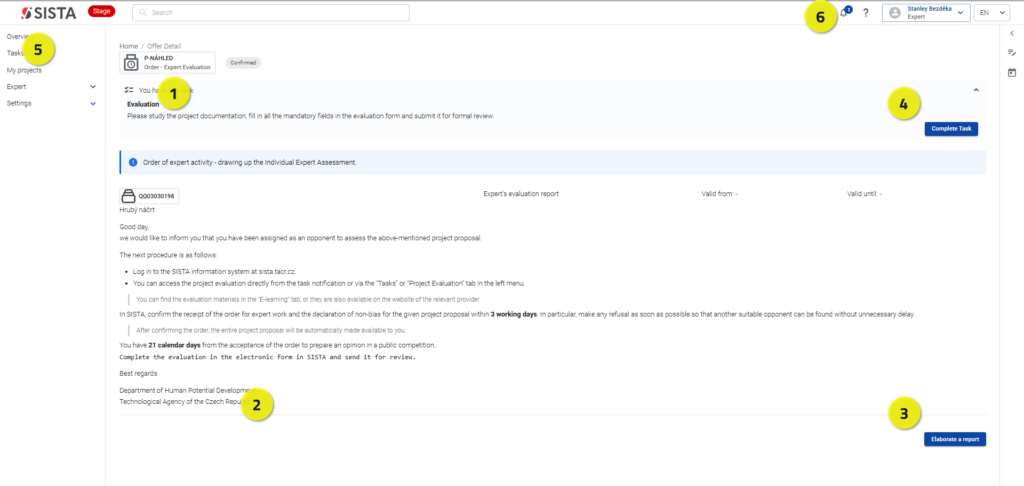
3. Alternatively, you can also click the link in your system notification 🔔 [5] or ‘Tasks’ tab [6] in the main menu. There, you would proceed by clicking on the ‘Resolve task’ button.
4. To check a complete list of your assessments, navigate to the ‘Expert’ tab [7] in the main menu and select ‘Project evaluations’ [8].
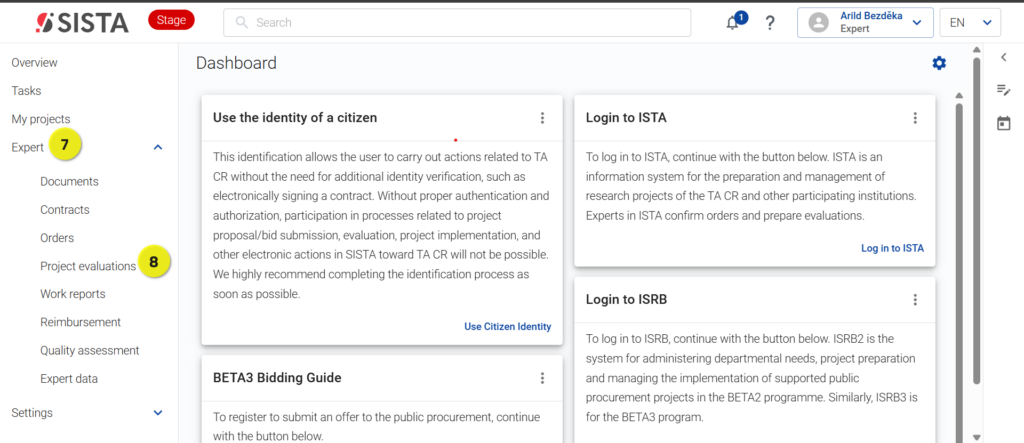
Important Deadlines:
- Expert’s Evaluation Report: Must be completed within 21 calendar days.
- Rapporteur’s Summary Report: Must be completed within 10 calendar days.
- After opening the task, your screen will be split into two main sections:
On the left: The electronic evaluation form [8].
5. On the right: The project proposal details [9] and a table of contents [10] for easy navigation. Also, you can download the project proposal as a PDF by clicking the ‘Options’ button (it takes a couple minutes to download the file).According to your preferences and needs, you can adjust the size of these sections by clicking and dragging the vertical bar [11] between them.
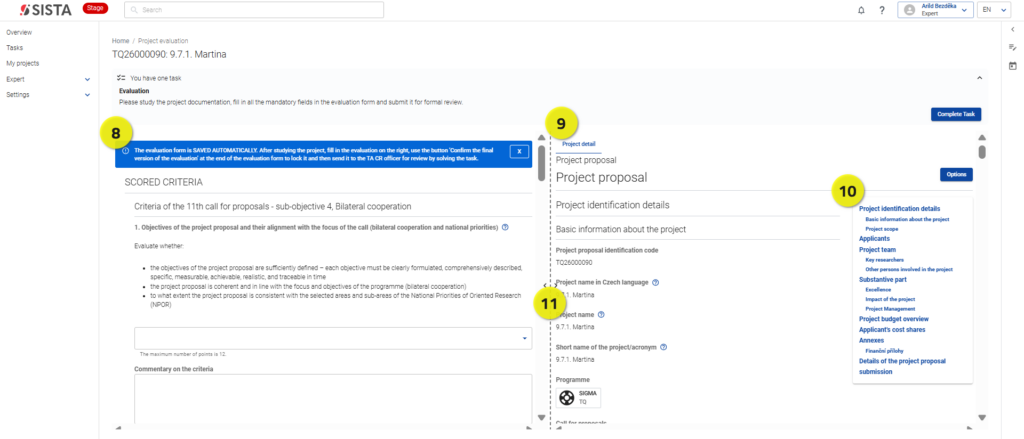
6. Please review the project proposal carefully as you complete your evaluation. The system automatically saves your progress as you fill out the form.
7. Once you have filled out the form, click ‘Confirm final version of evaluation’ [14]. This will check that all the required fields have been completed and alert you to any that have not been with a red border. If the form is complete, a dialogue box will appear (see step 8).
To finalize and submit your report, please follow these three steps:
- Finalize the Form: Once the form is complete, click ‘Confirm final version of evaluation’ [14]. The system will check for any incomplete required fields, which will be highlighted with a red border.
- Lock Your Report: A confirmation dialog box will appear. Click ‘Yes’ [15] to lock the form. Please note: After this step, the form cannot be edited further.
- Submit the Task for Review: To complete the process, click the ‘Resolve Task’ button [16]. In the panel that appears, ensure ‘Submit assessment'[17] is selected and click ‘Continue’ [18].
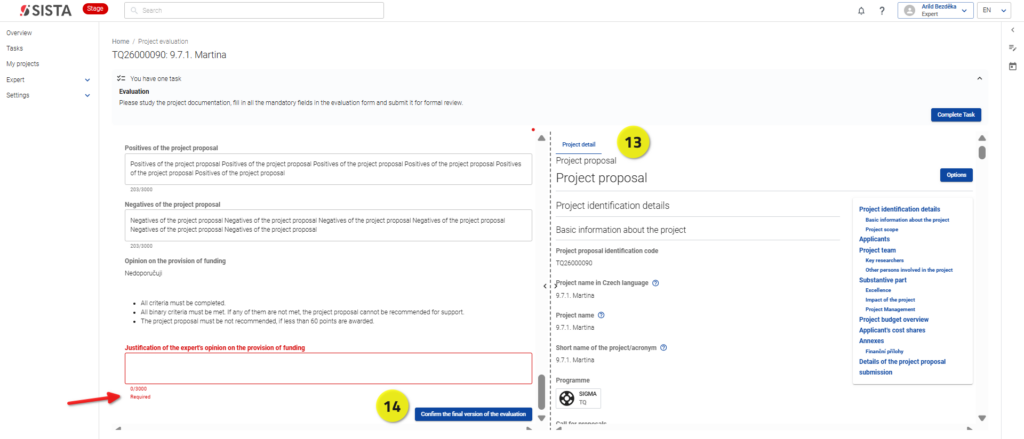
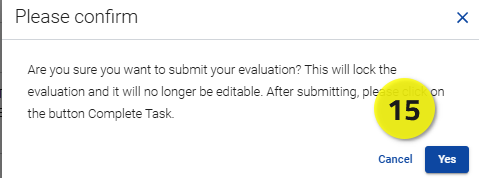
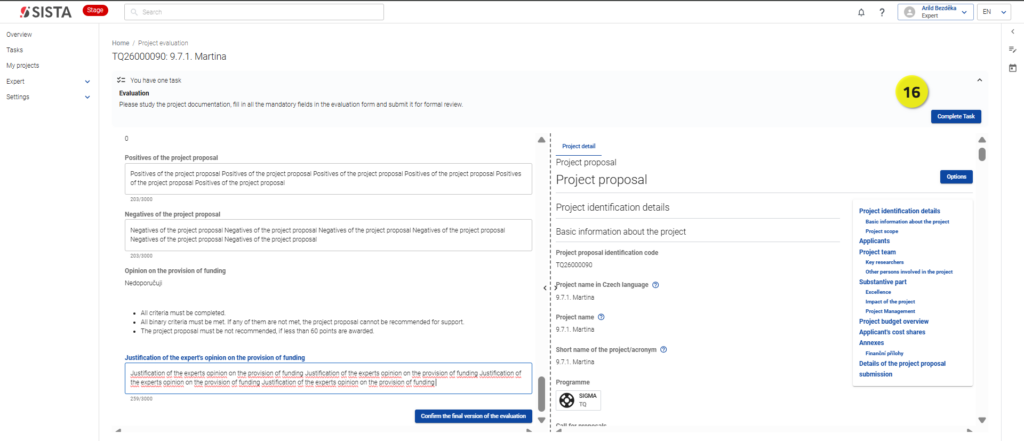
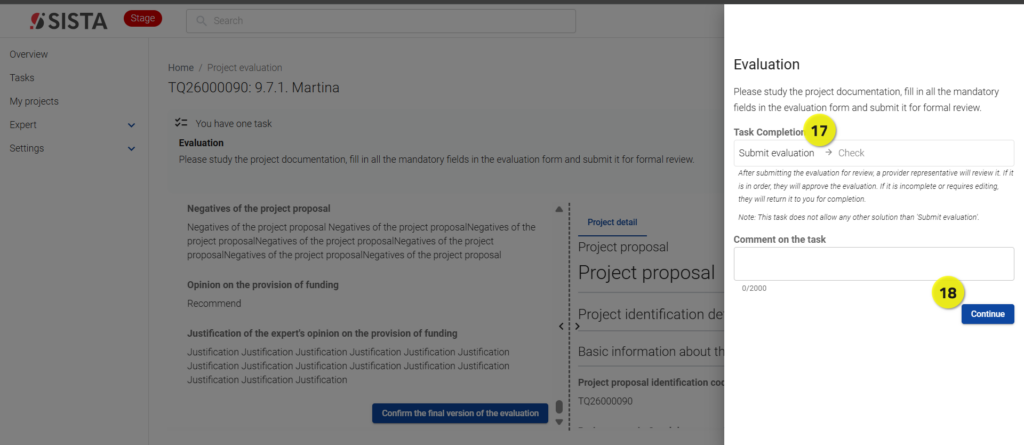
8. Please remember, that as a Rapporteur, you have to review submitted expert reports as you prepare your summary evaluation report. For more information, please see the guide ‘How to evaluate the quality of an expert’s report’.
9. After review, you may be asked to complete your assessment. In this case, you will receive the task of completing the evaluation report. After your submission, your report may be returned with a request for revisions. Comments and instructions for completion can be found within the task details [19] and directly on the evaluation form [20]. After making the required adjustments and/or amendments, please resubmit your summary evaluation report by following the 3-step submission process outlined above.
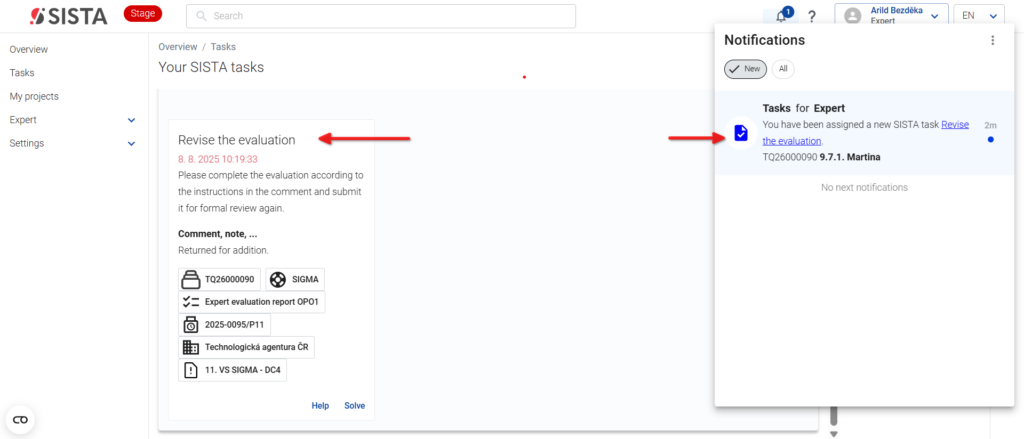
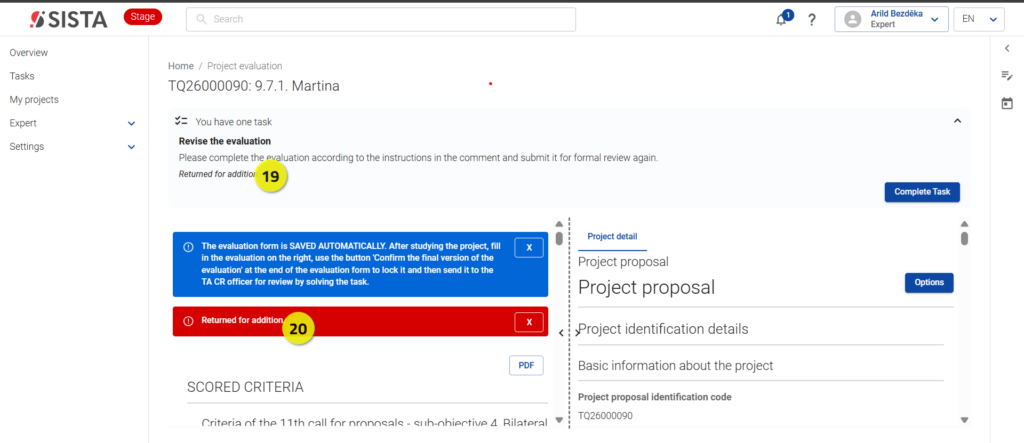
10. You can monitor the status of all your reports by visiting the ‘Project Evaluations'[22] section, located under the ‘Expert’ tab [21] in the main menu.
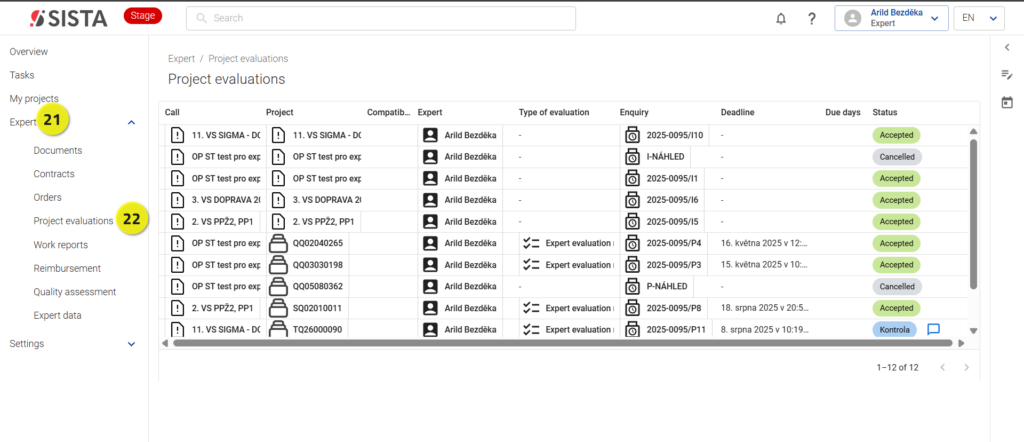
⚠️ If you have any questions about this process, please feel free to contact us at experti@tacr.cz.
